FAQs about webcasts
-
How do I participate in a webcast?
You will need a connection to the Internet, a Web browser (Internet Explorer 6.0 or better is recommended), sound card and speakers, as well as an installed media player. In addition, you will need to disable your pop-up blockers.
Before you access any webcast for the first time you should ensure that your browser is configured to stream media. For audio events you will need a minimum Internet connection of 28.8 Kbps and above. For video events you will need a minimum Internet connection of 300 Kbps and above.
To maximize your webcast viewing experience, we recommend joining the webcast about 10-15 minutes before it begins, to make sure your computer is configured properly.
In addition:
- Connect to the network using a wired connection. Wireless may not work well.
- Close any other applications that you have open (email, other browser windows, etc.).
- Disable your pop-up blockers.
Please note: Some corporate networks do not allow streaming media. If you suspect this is the case, once you launch the presentation and the webcast interface opens, click the telephone icon and listen via conference call.
(To be eligible for CPE credit when listening to a webcast via conference call, you must be logged into the live webcast to view slides and respond to poll questions. Due to NASBA participation requirements, we are unable to issue CPE for those who are only listening via conference call.)
-
How will I hear the sound?
The sound comes through your computer speakers or headset. A telephone is not required.
However, if your computer audio does not work, we also offer a backup, listen-only phone option. During the live webcast, select the green phone telephone icon at the bottom of your interface. Use the phone number shown to listen through your telephone.
(To be eligible for CPE credit when listening to a webcast via conference call, you must be logged into the live webcast to view slides and respond to poll questions. Due to NASBA participation requirements, we are unable to issue CPE for those who are only listening via conference call.)
-
I’m prompted for a password. What do I do?
This media content is not password-protected. Therefore, the prompt you're getting is probably for your “firewall” or “proxy” username and password.
-
Can I watch this webcast on my mobile device?
The audio and video portions of webcasts will play on most mobile devices, tablets and smart phones. However, the polling questions will not work on a mobile device. If you are interested in earning CPE, you need to participate via a computer so you can respond to the polling questions.
-
I am pressing the “Launch Presentation” button, but the webcast is not appearing. What do I do?
If you have pop-up blocking software installed and it is active, it may be blocking the presentation console from opening. You many need to temporarily disable the pop-up blocking software in order to participate in the event. For most browsers, select Tools, Pop-up blocker, Disable.
-
How can I obtain a copy of the slides used during the webcast?
The slides from a webcast can be downloaded directly from the webcast interface, for both live and archived webcasts by clicking on the green “download slide” icon.
-
After I register for a webcast, when will I receive the details necessary to access it?
Once your registration is complete, you will be sent an automatic confirmation email with the access link. You will also be sent a reminder notice shortly before the event.
-
I am prompted to register again even though I had registered for the same webcast earlier. What do I do?
If you have already registered for the event, you can enter your email address in the “registered users” area of the registration page to access the event. Please note that you must have cookies and JavaScript enabled on your computer.
-
Can I access the webcast from a different computer than the one I registered from?
You can access the webcast regardless of the computer you initially registered from by entering your email address in the returning registrant portion of the event registration page.
-
How do I subscribe to receive invitations to EY webcasts?
When you register for any webcast (either an upcoming webcast or an on-demand event) you will be asked if you would like to be contacted about future webcasts. If you respond “yes,” you will receive future invitations.
In addition, to keep up with the latest webcast updates, follow us on Twitter @EY_Webcasts.
-
How do I change the email address I used to register?
Please send your previous and updated email address to us via email.
-
What if I miss the live webcast?
All of the Thought Center webcasts are archived within 5-7 days following the live event. If you registered for the webcast, but were unable to attend, you will receive a reminder email once the archive is released. For a complete list of past programming, please visit the archived webcasts from the Thought Center webcast home page.
-
Do these webcasts qualify for Continuing Professional Education credit?
Most live webcasts are eligible for CPE. Please review the CPE FAQ for eligibility requirements.
-
How can I contact someone directly?
During a live webcast, use the question tool at the bottom of the webcast interface. The question tool can be accessed by clicking on the red Q&A icon.
If you have a question while viewing an archive event or registering for an event, please email us.
-
Additional webcast event guidance
If you are experiencing problems viewing or listening to an event, other than what's listed herein, please review these frequently asked questions of our webcast vendor.