EY Finance Navigator FAQ
Everything you’ve always wanted to know about financial planning and about EY Finance Navigator.
Frequently Asked Questions
Everything you’ve always wanted to know about financial planning and about EY Finance Navigator software.
Purchasing
-
I’m an impact startup! Do I qualify for an impact discount?
Yes! We apply an impact discount of 75% off our standard pricing for EY Finance Navigator for impact startups that can demonstrate that they purposefully drive progress toward the UN Sustainable Development Goals and can demonstrate that they bring in less than €5m annual income/revenue.
Don’t miss out! Fill in this short survey to see whether you qualify for a 75% impact discount. We’ll do a quick check, and then you’ll receive a discount code to apply when completing EY Finance Navigator’s payment process! In the meantime, you can already sign up for EY Finance Navigator over here.
EY Finance Navigator is one of many ways that we extend the value of EY knowledge to help impact startups scale and bolster their success in the critical early stages of growth. Click here to learn more about how we support impact startups through EY Ripples – our global corporate responsibility program which aims to positively impact the lives of one billion people by 2030.
-
Do you offer free trials to try out EY Finance Navigator?
No, unfortunately not. If you would like to get some more info though on our software before purchasing, you can check out our features page, short product tour video, insights page or half-an-hour webinar video. In addition, feel free to reach out to thefinancenavigator@nl.ey.com or your local EY advisor/contact person for your questions or a personal Skype demo of our tool.
-
What does it cost to get access to EY Finance Navigator?
You can check out our latest pricing over here. Our pricing is simple and straightforward. You pay for the number of months you would like to have access and the longer the access period, the more discount you get; that’s it. All our prices include VAT.
-
Is EY Finance Navigator sold as a subscription model (i.e. does it automatically renew my account)?
No, when your access period has expired, access to your account is automatically blocked. No hidden costs, no automatic renewals. After your account has expired you simply select a new access period, check out and continue working with your existing data. After your account expires your data remains available for one year, meaning you can leave Finance Navigator for a couple of months, come back later and continue working with your existing data (as long as you come back within one year).
-
What kinds of payment do you accept?
Currently you can pay for access online using credit card (VISA, MasterCard) and/or iDEAL. If your online payment is unsuccessful, we will reach out to you so you can perform a bank transfer. If you do not possess one of the credit cards as mentioned above or if you do not have access to iDEAL, please reach out to thefinancenavigator@nl.ey.com so we can make sure you can perform a bank transfer instead.
-
Why are you asking for a 25 cents verification payment as part of the registration process for opening a new account for EY Finance Navigator?
EY Finance Navigator is a SaaS platform owned by EY Advisory Netherlands LLP. As EY Advisory Netherlands LLP is a professional financial services provider, we are obliged by Dutch/EU anti-money laundering regulations to identify and verify all of our customers. Identification and verification for EY Finance Navigator is done by means of this 25 cents verification payment. For clients in most countries the verification payment is a required step in our onboarding process. For some countries we will ask for a copy of your passport to perform the required identification/verification. If you sign up for our software this will all be self-explanatory.
Please be aware the 25 cents verification payment is non-refundable.
-
Why does it take 2-3 working days before my EY Finance Navigator account is ready to be used?
Based on your registration details and the 25 cents verification payment we will look whether we can accept you as a client. We check, for instance, whether you have provided us with sufficient and correct information to perform the identification and verification. Moreover, we check whether you are already a client of EY to see whether there any potential restrictions on selling you our services. This process takes 2-3 working days. EY is a professional financial services firm and as such we are not allowed to sell products and/or services to EY audit clients, due to (local) independence rules.
-
Where do I sign up?
We thought you’d never ask ;) You can sign up right here.
General
-
In which countries is EY Finance Navigator accessible?
EY Finance Navigator is accessible in all countries across the world, as long as you have access to the Internet.
-
Which browser versions does EY Finance Navigator support?
We recommend you use: Internet Explorer (version 10>), Windows Edge (12 or higher), Google Chrome (55 or higher), Firefox (50 or higher), Safari (9 or higher), IOS (versions 10, 9), Android (versions 7, 6 and 5), Windows Phone (versions 8 & 8.1)
-
Does EY Finance Navigator integrate with 3rd party apps?
No, at the moment EY Finance Navigator does not have any APIs that connect it to 3rd party applications.
-
Does EY Finance Navigator support multiple users for one account?
No, with our current version you can only have access for one dedicated e-mail address. So multiple users for the same account are not supported at the moment. You can share an e-mail address with multiple people though and work in our application at the same time.
-
How do I save my data when using EY Finance Navigator?
No worries! Your data is automatically saved. Your data inputs and/or edits are stored automatically and you will instantly see a validation message on the top of your screen (showing a green tick mark and the text “Updated”).
-
I have feedback or a suggestion to improve EY Finance Navigator software, how can I reach you?
Simply drop us a note at thefinancenavigator@nl.ey.com!
Renewing or cancelling
-
My EY Finance Navigator account has expired, how do I extend my account?
When your access period has expired, access to your account is automatically blocked. In other words: we do not automatically renew your account, meaning Finance Navigator access is not a subscription. Once your account expires you will receive an automatically generated email with instructions on how to extend your account. Basically you simply log in to our tool, select the access period of your preference, check out (perform the online payment) and you can continue working in the Finance Navigator software right away.
-
Why do I see a screen asking me to select an access plan and perform an online payment?
If you are logging in and you are redirected to select an access plan and pay, it means that your former access period has expired and you now need to buy a new access period (when this is your first time access you need to checkout before you can log in). Once you complete the payment you will have access to your existing data and can continue working from where you left off.
-
What happens to my data when my account expires?
After your account expires your data is still accessible for one year. This means you can leave Finance Navigator for a couple of months, come back later and continue working with your existing data (as long as you come back within one year). Furthermore, your (non-personal) data is stored anonymously for ten years for benchmarking purposes. This data cannot be retrieved back to you as a user. For more information on how we handle your data, check out our privacy statement.
-
How do I cancel my EY Finance Navigator account?
Purchasing EY Finance Navigator does not work according to a subscription model. You simply pay for an access period and when this period ends your account is blocked automatically. In other words: you just have to wait until your access period has expired. If you still want to cancel your account before the expiration date, or want to make sure your data is deleted as of now, then please drop us a note at thefinancenavigator@nl.ey.com.
-
Do you offer refunds?
As you can read in our General Terms & Conditions, we do not offer refunds given the digital nature of EY Finance Navigator.
Handling your data
-
How are you handling my data?
To read in detail how we are handling your data, please check out our Privacy Statement.
-
Will my data be private and safe?
Yes, we take data privacy and security very serious. EY Finance Navigator is GDPR compliant, hosted on secure Microsoft Azure servers in Amsterdam and our technical support and information security teams make sure our application is always up to date with the latest security principles. Our application includes SSL encryption to keep data safe and data is not shared with any other 3rd parties except for the ones mentioned in our Privacy Statement (i.e. Microsoft for hosting purposes and Ingenico for online payment purposes). All EY personnel and any 3rd parties which EY engages to process your personal data are obliged to respect the confidentiality of your data. EY will not sell, distribute or lease your personal data to third parties (other than the two mentioned above) unless we have your permission or are required by law to do so.
-
What happens to my data when my account expires?
After your account expires your data is still accessible for one year. This means you can leave EY Finance Navigator for a couple of months, come back later and continue working with your existing data (as long as you come back within one year). Furthermore, your (non-personal) data is stored anonymously for ten years for benchmarking purposes. This data cannot be retrieved back to you as a user. For more information on how we handle your data, check out our privacy statement.
-
Can I delete and/or export my data?
For our data retention policies, please see the question ‘What happens to my data when my account expires?’. If you want to have your data deleted (regardless of our data retention policies) or want to receive an extract of your data in Finance Navigator’s database, please reach out to thefinancenavigator@nl.ey.com. Our tool also offers a built-in export functionality. Click the ‘Export’ button in your dashboard or the ‘Export plan’ button in your scenario overview screen and an Excel export of your complete financial forecast is automatically generated.
Building your financial plan
-
How do I create financial projections?
We have made it easy for you to build a complete financial model by splitting up your financial projections in six different forecasts: revenues, personnel, cost of goods sold, operating expenses, investments in assets, and financing. You are guided in creating these forecasts by our dashboard. So no worries, just log in to EY Finance Navigator, get started and everything will be self-explanatory!
-
What is TAM/SAM/SOM and how do I fill it out?
Investors typically want to know the size of the market you are addressing. The TAM/SAM/SOM approach will help you break down your market size into the Total Addressable Market (TAM: the total market on global scale), Serviceable Available Market (SAM: the market reachable for you from geographical & niche perspective) and the Serviceable Obtainable Market (SOM: the market share of SAM you capture, in other words: your sales target).
Example
Say you have a company selling running shoes for kids in the US. Then you could segment the three markets as follows:- TAM: total global running shoes market. Estimated global size of $21.41 billion by 2021.
- SAM: the US kids’ running shoes market is the serviceable market since your company focuses on kids (niche focus) and the US (geographic focus). Estimated at $5.3 billion by 2021.
- SOM: target market is $107 million. This is the market we expect to capture with our solution. This $107 million equals your sales target by 2021.
In the EY Finance Navigator application you can add your market size details in your scenario settings.
-
When I add a subscription in my revenue forecast, how is the forecast of the number of subscribers calculated?
When you add a revenue stream forecast using a subscription-based business model the forecast of the number of subscribers is created based on three parameters:
- The number of existing subscribers: based on the number of clients in the start month you enter
- New subscribers: based on the percentage of the monthly increase of subscribers you enter
- The number of subscribers cancelling their subscription: based on the monthly churn rate you enter
The total number of subscribers is calculated by adding the new subscribers (previous month new subscribers increased with the percentage of the monthly increase of subscribers) to the existing subscribers (previous month total subscribers) corrected for the subscribers cancelling their subscription (previous month total subscribers multiplied by the churn rate). In short: current month total subscribers = current month new subscribers + previous month total subscribers – churned subscribers from previous month total subscribers.
-
I cannot add my revenue streams according to the business models your revenue forecasting page offers. What do I do now?
First have a good look whether you really cannot add your business model to the ‘Product/service’ or ‘Subscription’ categories. After adding a projection using these categories you can edit the data in the table that is generated in several ways. In this way you can mimic many different business models (see the question ‘How do I edit data that I have added to my financial forecast?’). If this does not work you can use the revenue forecast category ‘Other’, which allows you to enter revenue on a monthly basis without having to use a specific business model.
-
When I want to add Costs of goods sold (COGS) to my forecast, I can select different types of COGS and link them to revenue streams. How does that work?
Costs of goods sold are costs directly attributable to the production of goods or services sold by a company. Therefore, we offer the possibility to link them to your revenue streams to show which costs (e.g. production costs) are required to generate those revenue streams. You can either decide to add COGS per month or per unit. If you add them per unit, the forecast retrieves the number of units sold from the revenue stream you have added before and multiplies this number with the cost price you enter. If you add them per month, well… the forecast simply adds the cost per month ;)
-
What Costs of goods sold (COGS) should I include for a SaaS company?
COGS are costs that are directly attributable to the production of goods sold (or services performed) by a company. For SaaS companies COGS are different compared to ‘normal’ businesses as there is no regular production or service delivery process involved. However, also SaaS companies definitely incur COGS! A well performing SaaS company typically has a Gross Margin of 80-90% or even higher, meaning that on average about 10-20% of revenues are spent on COGS. Several examples of COGS for SaaS business models can be found below and you can add them to the Finance Navigator software either on monthly basis or based on the numbers of units sold for the revenue streams you have created.
- Hosting costs
- Customer support costs
- Customer onboarding costs
- Fees of third-party software of integrations
-
How do I enter a loan/subsidy or other funding?
The EY Finance Navigator software offers you the possibility to enter expected subsidies/grants, equity deals and loans. Loans can be added based on different payback options. You can enter these ways of financing in the ‘Financing’ input page, which you enter by clicking the ‘Financing’ tab in the ‘Data input’ menu item. You can also enter this page by clicking the ‘Funding need’ widget in your dashboard. Please be aware that entering financing will impact the funding need EY Finance Navigator calculates for you.
Editing your financial plan
-
How do I edit data that I have added to my financial forecast?
When you have added a financial projection in one of the input pages (see the question ‘How do I create financial projections?’) a table is generated that shows your projection. If you click on a number (with a dark font) within this table a pop-up appears that offers you the possibility to edit your projection in different ways. You can replace/change your numbers with a value or with a percentage and you can apply this change to one specific month, year, or full forecast. Please be aware you can only change values in the monthly view (not in the yearly), so make sure you have your projection table expanded.
-
How do I edit growth rates that I have used when entering financial projections into EY Finance Navigator’s input pages?
At the moment it is not possible yet to edit growth rates you have used when entering your financial projections in the Finance Navigator software. This is a functionality we are currently building, which will be released in the next couple of months. You create financial projections by adding data into the different input pages (see the question ‘How do I create financial projections?’). Most of the projections are calculated based on the growth rate you enter. After adding the projection to your forecast, you cannot change this growth rate anymore. However, you can edit data by following the process described in the question ‘How do I edit data that I have added to my financial forecast?’
-
How can I delete projections from my forecast?
When you have added a financial projection in one of the input pages (see the question ‘How do I create financial projections?’) a table is generated that shows your projection. In this table you delete projections by clicking the trash can icon next to the name you have given to the projection.
-
Why is the way of adding/editing data to my forecast different in the ‘Assets’ input page?
This is to ensure the calculations of the assets projections and the financial statements are correct. Investments in assets have an impact on different items in the financial statements and if we would offer you the same way of adding data to your financial plan for the ‘Assets’ page compared to the other input pages, values shown by the financial statements would become corrupted (such as deprecation).
Features
-
How do I unlock my full EY Finance Navigator dashboard? I am stuck!
Finance Navigator is built in such a way it guides you through filling in your forecast by unlocking different elements of your dashboard one by one. As you fill in data, you will unlock more widgets of your dashboard. If you are stuck, check to see if you have performed the following actions:
- Unlock all widgets that can be unlocked in your dashboard
- In the ‘Personnel’ widget: fill out at least one line of personnel
- In the ‘Gross margin’ widget: enter at least one revenue stream and one cost of goods sold item
- In the ‘Operating expenses’ widget: enter at least one line of operating expenses
-
How do I reach a 100% completeness level in EY Finance Navigator application?
To get to 100% completeness you will need to unlock all widgets in your dashboard, complete your company profile and scenario settings and read all the notifications triggered in the message center.
-
Why do I get all these notifications while building my financial plan in EY Finance Navigator?
Notifications show up in your dashboard on the top right corner of the widgets you have unlocked. They are stored in the ‘Notifications’ menu item on the top right corner of your dashboard and can be filtered according to their corresponding widget or status. Notifications are triggered in two ways:
- The first type of notifications are those that are triggered when you unlock new widgets. These notifications are triggered automatically and mainly provide background information for you to understand the different financial metrics shown in your dashboard. In the menu item ‘Notifications’ these messages include an icon showing a blue star.
- On the top left corner of your dashboard you will find the button ‘Analyze plan’. Every time you click this button our algorithm checks the data you have filled in in EY Finance Navigator. This algorithm triggers messages that provide you with tips, checks and benchmarking information based on your data inputs. In the menu item ‘Notifications’ these messages include an icon showing a red exclamation mark.
-
What is the difference between the different notifications shown in the ‘Notifications’ menu item?
Three types of notifications are presented in Finance Navigator’s ‘Notifications’ menu item.
- Messages showing a red exclamation mark: these are triggered only after you have filled out data and have pressed the ‘Analyze plan’ button. The messages itself will inform you on what has triggered the message and will provide you with information on what action to take.
- Messages showing a blue star icon: these are triggered when you unlock new widgets or look at certain screens (such as the financial statements) in our tool for the first time. These messages explain the different financial metrics shown in your dashboard.
- Messages showing a green tick mark icon: this icon is shown for messages that were triggered when you clicked the ‘Analyze plan’ button (with a red exclamation mark icon), but that are now “resolved”. As the messages with the red exclamation mark are triggered by your data inputs, you can solve them by updating your data so that they are not applicable anymore. If that happens, you have cleared the message and they switch from a red exclamation mark icon to a green tick mark icon.
-
What is the timestamp shown with the notifications that are shown in the ‘Notifications’ menu item?
The timestamp above the title of the messages is linked to the date/time that the message was triggered. The date/time is based on the time zone of the Microsoft Azure hosting server in Amsterdam, Netherlands, where EY Finance Navigator is hosted.
-
Can I add my company’s historical financial performance (“actuals”) to my forecast?
Yes, you can. However, at the moment you cannot compare these to your forecast yet (“budget vs. actuals tracking”). In your scenario settings you can change the start year of your projection. You can change this year to the year of your preference (in the past) so you can show your historical performance for past years as well. As you can build a 5-or 10 year forecast with EY Finance Navigator there are still more than enough future years for you to forecast. At the moment we are working on a new functionality allowing you to add historical (actual) data to you forecast to compare your budget to your actuals.
-
Does EY Finance Navigator show data on a monthly, quarterly or yearly basis?
Well actually, we have all three of them! In your dashboard you can change the view to monthly, quarterly and yearly. In your data input screens and financial statements overview you can switch between monthly and quarterly view. Also the Excel export you can download shows a monthly and a yearly view of your data.
-
Can I export my financial plan?
For sure! Our tool also offers a built-in export functionality. Click the ‘Export’ button in your dashboard or the ‘Export plan’ button in your scenario overview screen and an Excel export of your complete financial forecast is automatically generated. The export includes your company profile and scenario settings data, the data in your input sheets (including free text assumptions) and your complete financial statements (on both monthly as well as yearly basis). Currently not part of the export are the notifications and dashboard items. We are currently working on an export functionality of the dashboard as well.
-
Can I add opening balances to my financial plan?
For sure! You add these in menu item ‘Company profile’ at the top of your screen. Scroll down and select ‘Yes’ for the item ‘I would like to add opening balances’. An opening balance format will appear and in this format you can add current assets, liabilities and equity. Please be aware your data will only be saved if you make sure your total assets are equal to your total liabilities + equity. It’s in the words: a balance sheet always needs to be in balance ;)
-
How does the ‘Funding need’ widget work, how much money do I need to raise?
In your dashboard the ‘Funding need’ widget shows you how much funding you need to raise in order to realize the financial plan you have just built using EY Finance Navigator. The funding need that is shown is cumulative, which means the total investment you need across your full forecast is the peak that is shown in the ‘Funding need’ graph if you have your dashboard shown in the yearly view. You can change the view in the dashboard in the ‘View’ menu item and doing so will provide you with insights about your funding need on monthly, quarterly and yearly basis. Please be aware that if you select the monthly or quarterly view you only see the funding need within a specific year, which means you might need more funding in the years thereafter. For the total funding need across the full forecast always check the ‘Funding need’ widget with your dashboard shown in the yearly view. In the balance sheet (part of the drop-down menu item ‘Financial statements’) the funding need is also shown.
What are you waiting for?
Try EY Finance Navigator for less than what you’re spending on your daily coffees!